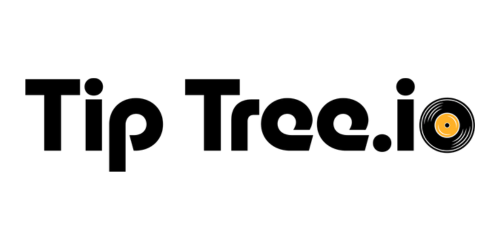

You’ve hit an old or retired TipTree link. The tools are still playing — this page just isn’t in the set list anymore.
Think this link should still work? Let the TipTree team know.
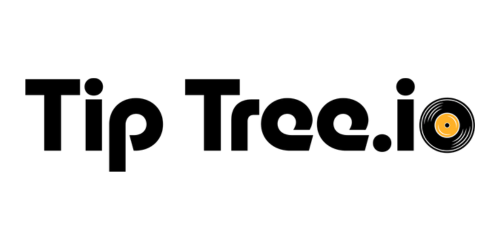

You’ve hit an old or retired TipTree link. The tools are still playing — this page just isn’t in the set list anymore.
Think this link should still work? Let the TipTree team know.